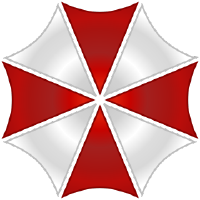# Your first skill
Ready to create your first skill? See how easy it is to get a new skill up and running, then we will step through the basic anatomy of an Alice skill.
# Prerequisites
If you haven't already, check out our Introduction to Skill Development. This walk through assumes you:
- Know some basic knowledge of Python programming
- Have an account on GitHub
- Have a working version of ProjectAlice
# Understand the flow of your skill
It is always a good idea to start by writing down what you have in mind, the purpose of your skill. Think about the following points
- What words will the user speak to activate the skill?
- What will Alice speak in response?
- What data will you need to deliver the skill?
- Will you need any additional packages or dependencies?
Once you've given these some thought, you can get started.
# Using Alice's interface
Open up your Alice interface and go to the dev part. If the dev navigation button isn't showing make sure to:
- Be logged in the interface
- Enable
dev modein your settings
The page presented is rather self-explanatory, just fill the fields with the required information. Once you've hit the Create button, the skill basic structure will be created for you. You'll find the freshly created skill in Project Alice's skill directory.
This interface uses ProjectAlice-SK which we'll discuss next and that provides more advanced tools for you to publish a perfect skill. Although you created the skill from the interface, it is recommended that you still use projectalice-sk to validate your skill.
# Using ProjectAlice-SK
You can download the Skill Kit from pypi or by installing it directly using
pip install projectalice-sk
This tool is maintained by us and provides the same workflow as Alice's interface.
Once installed, you can start it for different modes:
- Create a new skill, with
projectalice-sk create - Validate a skill, which verifies the files, with
projectalice-sk validate
Let's create our first skill! Type projectalice-sk create and hit enter.
- Enter your GitHub username
- Enter a skill name, for this example it's going to be
HelloWorld - Enter a speakable name. This is the same as the skill name, but in a human-readable and speakable way:
Hello world - Enter a description for our test skill:
My first skill for Alice! - Choose a category in the list, by using the down and up arrows, and Enter to select
- Choose the languages your skill will support. English is mandatory. Use the up and down arrows and space to select or deselect a language. Hit Enter once your selection is made. For the sake of this example, we are going to select only
en. - Answer
Noto all the following questions. We will come back to them later.
# Structure of a skill
Let's take a look at what files were created.
.
├─ .github
│ └─ workflows
│ └─ test.yml
│ └─ PULL_REQUEST_TEMPLATE.md
├─ dialogTemplate
│ ├─ en.json
│ └─ en.sample
├─ talks
│ └─ en.json
├─ .editorconfig
├─ .gitignore
├─ .gitlab-ci.yml
├─ HelloWorld.install
├─ HelloWorld.py
├─ LICENSE
├─ mypy.ini
├─ README.md
└─ sonar-project.properties
# You don't care directories and files explained
- .github: Contains a template for pull requests that other users could open on your skill as well as a GitHub workflow that validates your skill everytime your push modifications
- .editorconfig: It's a file that tells your editor, if compliant to that norm, some of our code guidelines
- .gitignore: A file that tells Git what files should be ignored and not pushed online when you commit your changes
- .gitlab-ci.yml: Once published, your skill is automatically mirrored on Gitlab. This file contains a workflow that validates and tests your skill
- LICENSE: The default licence file
- mypy.ini: A file needed for mypy to run Python syntax check on your skill
- sonar-project.properties: A file that tells SonarCloud how to run the code quality checks as well as the code coverage
# Talks directory
The talks directories contains a file for each spoken language the skill supports, named using the ISO639-1 Language Codes for the language. For example, German is 'de', and English is 'en'.
The File created by the skill Kit does only contain some dummy answers that show the structure of the file:
{
"dummy": [
"example sentence",
"another example sentence"
]
}
When instructed to use a particular dialog, Alice will choose one of these sentences at random. This is closer to natural speech. That is, many similar phrases mean the same thing.
# DialogTemplate directory
Each skill defines one or more intents. Intents are defined in the dialogTemplate directory. The dialogTemplate directory is organized by language as well, one json file for each language like en.json for english.
We will learn about intents in more detail shortly.
# HelloWorld.py
The HelloWorld.py file is where most of the skill is defined using Python code.
Let's take a look at it:
# Importing libraries
from core.base.model.AliceSkill import AliceSkill
from core.dialog.model.DialogSession import DialogSession
from core.util.Decorators import IntentHandler
This section of code imports the required libraries. Some libraries will be required on every skill, and your skill may need to import additional libraries.
# Class definition
The class definition extends the AliceSkill class:
class Helloworld(AliceSkill):
The class should be named logically, for example "Time", "Weather", "News", "IPAddress". If you would like guidance on what to call your skill, please join the skills Channel on our Discord chat. It is vital that the class wears the same name as the file it is in, and the file wears the same name as the skill directory.
# Intent handlers
By default, the skill file uses our @IntentHandler decorator that allows easy intent coding. By default, you don't need to use the __init__ function, but can for more advanced use cases.
The default file has two intents defined, MyIntentName and MySecondIntentName
@IntentHandler('MyIntentName')
def testIntent(self, session: DialogSession, **_kwargs):
pass
@IntentHandler('MySecondIntentName')
def secondTestIntent(self, session: DialogSession, **_kwargs):
pass
The functions receive two parameters:
self- a reference to the HelloWorld object itselfsession- aDialogSessionobject, that includes information like the:slot:slots:an intent was called with.
# HelloWorld.install
This file defines what is required to get the skill up and running. It includes parameters like the version number, a description, supported languages and conditions for your skill to be started.
Pro tip
If you are using an IDE able to handle json schema, it is highly recommended using our .install file Schema
Let's take a look at a basic install file:
{
"name": "Helloworld",
"speakableName": "Hello world",
"version": "0.0.1",
"icon": "fab fa-battle-net",
"category": "information",
"author": "Psycho",
"maintainers": [],
"desc": "My first skill for alice!",
"aliceMinVersion": "1.0.0-b3",
"pipRequirements": [],
"systemRequirements": [],
"conditions": {
"lang": [
"en"
]
}
}
# name
Defines the name of the skill. Everything should carry the same name and yes, it is case-sensitive!
# speakablename
The name of the skill in a human-readable and speakable form.
# version
Defines the current version of your skill, in a "3 positions" versioning system, like X.X.X. The first position is used for major releases, the second is used for improved or added functions to current release, and the third one is commonly used for hotfixes.
# icon
This is the icon that will be displayed for your skill on the skill store. It supports any free Font Awesome icons
# category
Defines a category your skill belongs to. This helps categorize your skill to better search results on the store. Available categories:
- weather
- information
- entertainment
- music
- game
- kid
- automation
- assistance
- security
- planning
- shopping
- organisation
- household
- health
# author
This is you! Make sure to use the same GitHub username!
# maintainers
We believe in sharing, and people helping you should also be rewarded for their input. If you improve a skill that isn't yours, add yourself into the maintainers list!
# desc
A description of what your skill does
# aliceMinVersion
The minimum Alice version users must be running for this skill to be usable. This is useful if your skill is using alpha or beta functions not yet available to everyone
# pipRequirements
Whatever you add here will be installed using pip install --no-cache
# systemRequirements
Whatever you add here will be installed using apt install
# script
By specifying a shell script name here, the script will be run after installation. The script must be placed in your skill root directory. It is very useful for a skill that needs to git clone a repo per example!
# conditions
This is where you define conditions for your skill to run. Let's say your skill is only english, german users won't be able to use it. There's quite a few conditions you can use:
| Key | Description |
|---|---|
| lang | Define the languages that are supported. User running languages not listed here won't be able to use your skill |
| online | If set to true, your skill will only be usable for users not enforcing offline only for Alice |
| skill | This lists other skills needed for your to run. The skill must be installed and activated! In case the skill is missing, it will be automatically downloaded |
| notSkill | Add any skills here that are known to conflict with yours. If any of the listed skills are detected, your skill won't install |
| asrArbitraryCapture | If set to true, the user must use an ASR that is able to capture any text spoken to it and not only intent trained text |
| activeManager | List managers here that need to be active for your skill to run. This only concerns managers that can be deactivated, such as InterfaceManager |
# README.md
The README file contains human-readable information about your skill.
# What have we learned
You have now successfully created a new skill and have an understanding of the basic components that make up an Alice skill. Next we will dive into each component in more detail.